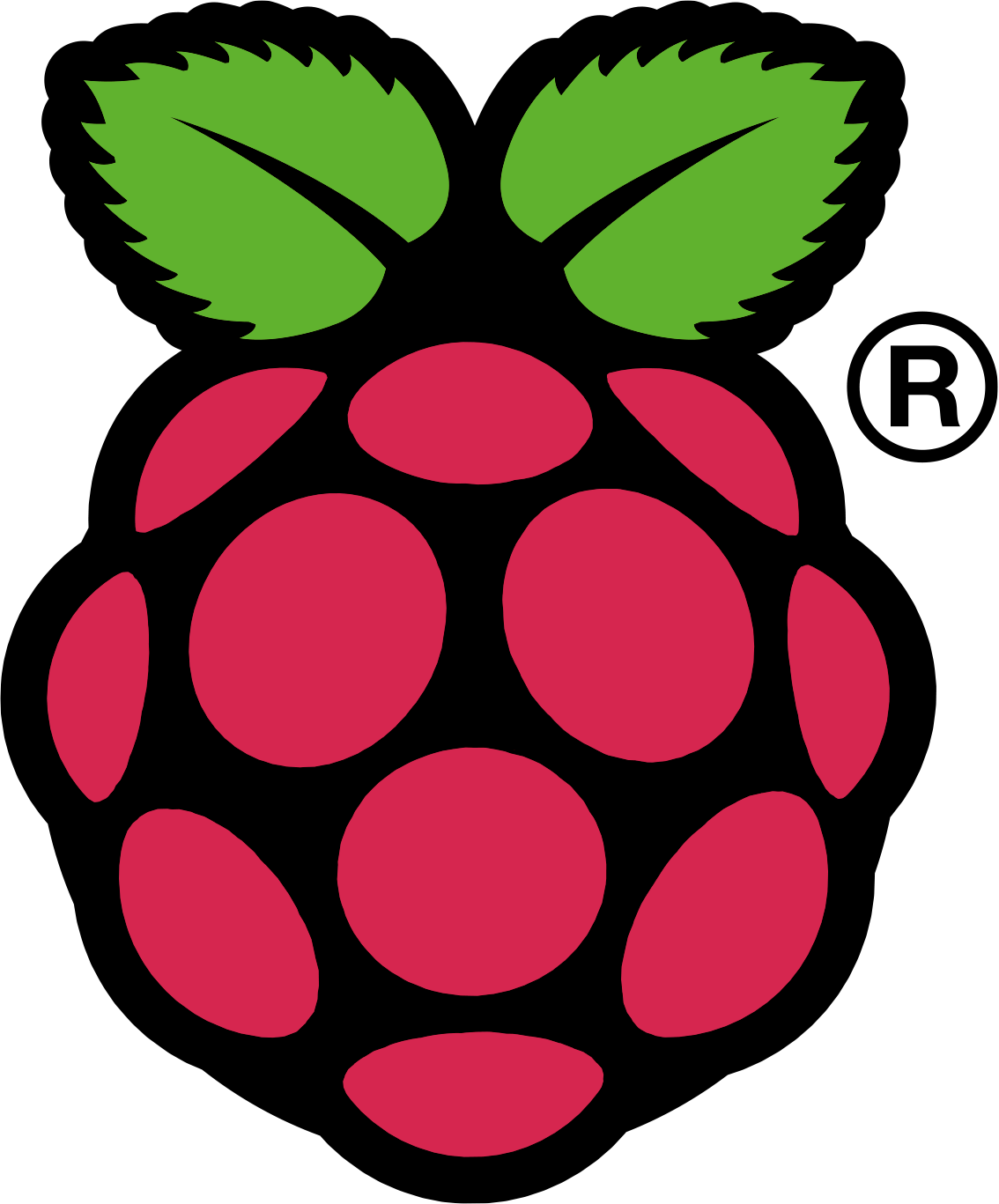Who doesn't love a good Monday morning rant?
I caught
this article on the news feed of my favorite
Linux news site this morning and I must say it upsets me a lot. The too long/didn't read version of this guy's article is that Android is "usable" for most users, while he finds desktop Linux lacking in the usability department. He cites a number of reasons why the distribution he selected (
Fedora) isn't "usable" compared to Android. Honestly all of them are your normal anti-desktop Linux FUD and I am tired of it.
Oh man - all your hardware doesn't work with the distribution you are using, but your Android device works great? Let me guess - you
bought a device with Android
preinstalled. Your "Linux computer" on the other hand you installed yourself. You also didn't research the hardware. You just expected Linux to work with every piece of hardware that exists. I'm not sure who told you Linux worked with 100% of hardware, but guess what?
They lied. Linux works with a great deal of hardware, but not all of it. If you bought your own copy of Windows or OSX and tried to install it on non-supported hardware you better believe their parent companies would tell you to get supported hardware. Why are you treating Linux differently?
Next he goes onto to complain about the difficulties you have to go through when setting up a Linux PC.
Oh man - you downloaded an operating system that has free software principles and you expected it to utilize closed source tools by default? This surprises you? In under an hour on
distrowatch you can easily find a distribution that comes with such tools by default. Instead this guy choose the wrong tool for the job he wanted to do and then opted to complain when it didn't work properly.
Next he moves on to complaining about bugs in the operating system.
Oh man - the giant piece of complex software (that you got for free mind you) isn't perfect? Not only that, but instead of having to pay of updates like some operating systems these bugs can often be resolved automatically via the package manager after reporting them? Windows and OSX aren't bug free either. Why are you expecting Linux to be?
Finally he complains about the release cycle of the distribution he is using.
Oh man - you selected a distribution with a six month release cycle, but you don't like updating/reinstalling every six months? I am simply going to make a
distrowatch reference again here. There are easily dozens of active projects that this won't happen with. Sadly, you can only lead a horse to water, you can't make it drink.
In closing today I would like to share one last thought of my own regarding desktop Linux. We have not yet gotten to a software world where
everyone is ready to install and configure their own operating system. Expecting this to be true is a folly. I would be willing to bet that almost every user that has issues installing Linux (on Linux friendly hardware) would also have issues installing Windows or OSX.
Installing an operating system requires a user to make at least some technical decisions - it is the nature of the beast. Expecting desktop Linux to transcend this is just foolish.
Finally - no matter how good a given piece of software is you can never account for all the carbon based issues that are bound to occur. You know what they say - every time you make something idiot proof they go and make a better idiot!
~Jeff Hoogland