Enlightenment now has a built in "Shot" module that allows you to quickly take and save/upload screen shots. To utilize it first load the module from Settings->Modules:
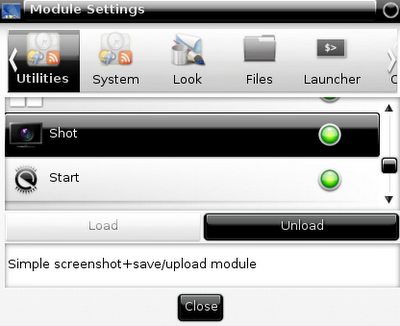
After loading the module you will get an entry in your main menu for taking screen shots:
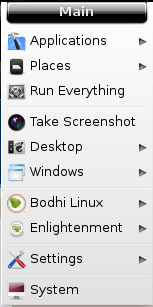
After taking a screen shot you are asked what you want to do with it:
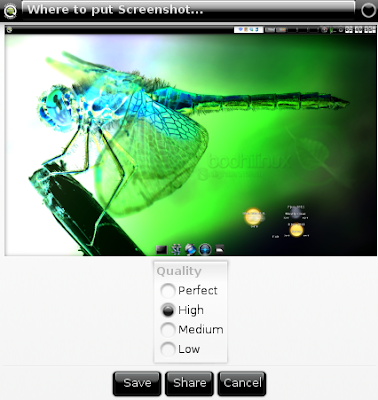
You can save it:
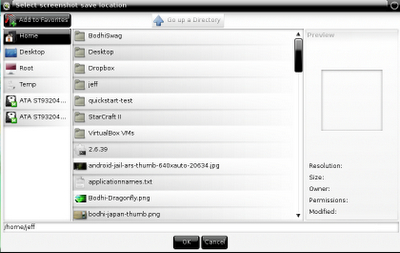
Or upload it:
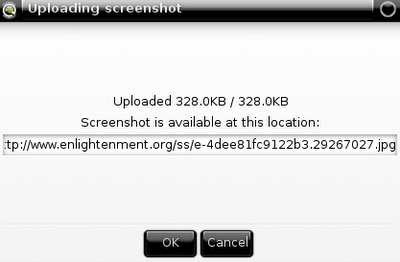
You can also set a key binding to take screen shots in Settings->All->Input->Keys:
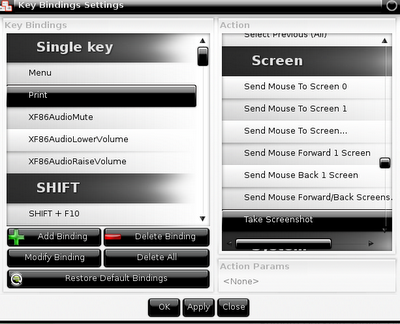
Finally - remember that if you get some interesting screen shots you should be submitting them for the Bodhi desktop of the week contest!
~Jeff Hoogland
Tidak ada komentar:
Posting Komentar